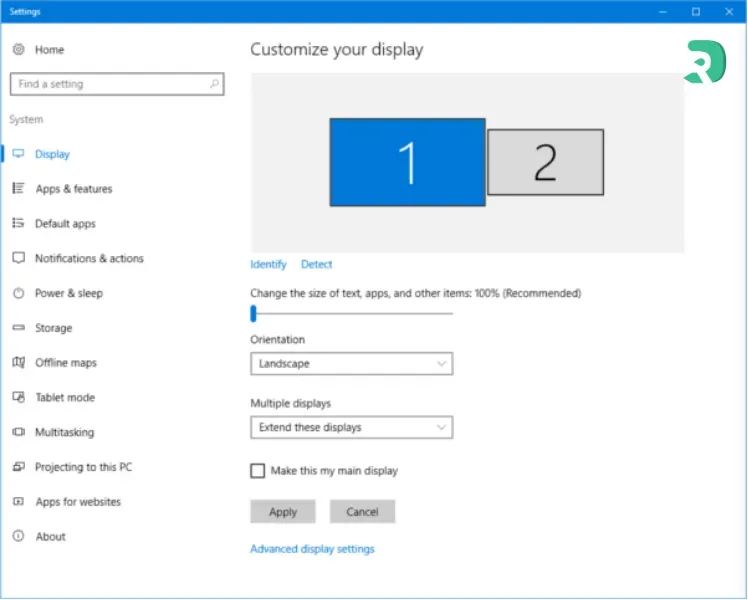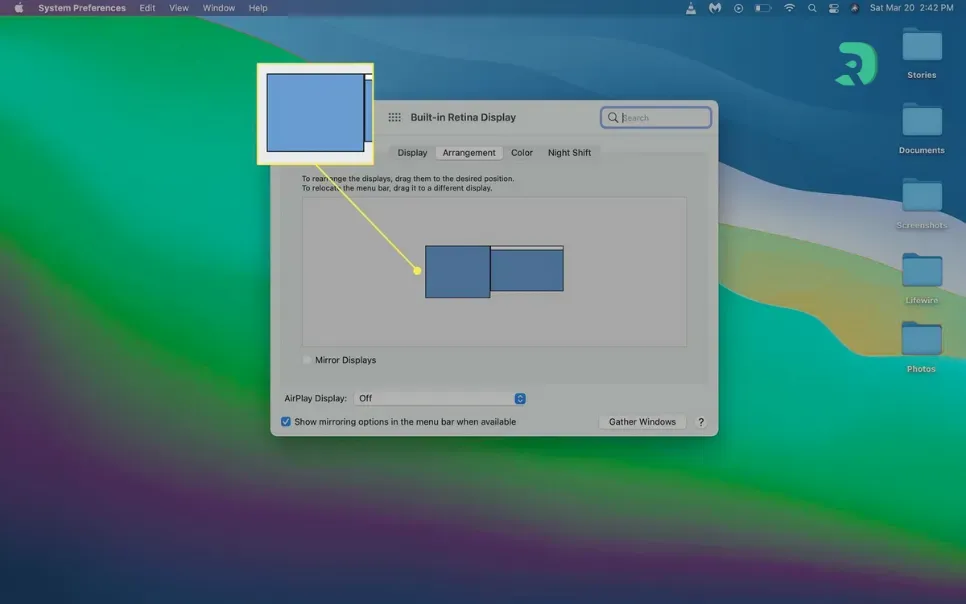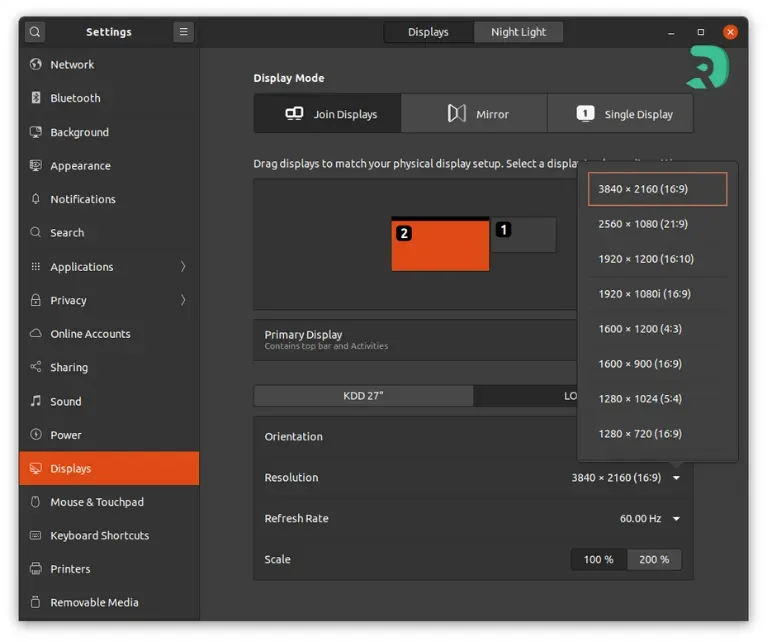- 1Why switch to a dual PC screen?
- 2How to connect a dual monitor to your PC?
- 3Setting up dual monitors (Windows / macOS / Linux)
- 4How to choose your screens for a dual PC screen setup?
- 5The best screens for a dual-screen setup
- 6All screens in stock
- 7Dual monitor PC and gaming: good or bad idea?
- 8Tip: dual monitor arm or VESA mount
- 9And if your PC does not support two screens?
- 10❓ FAQ: everything you need to know about dual PC screen
Use two screens on one computer completely changes the way of working or playing.
Here are the main advantages:
- Boosted productivity: no more Alt+Tab every 10 seconds. You can have your browser on one side and your emails, your code or your chat on the other.
- Visual comfort: no need to reduce or superimpose windows.
- Enhanced gaming experience: for streamers or multitasking gamers, it's a must.
- Versatility: you can even combine a main screen for heavy tasks and a lighter secondary screen for management.