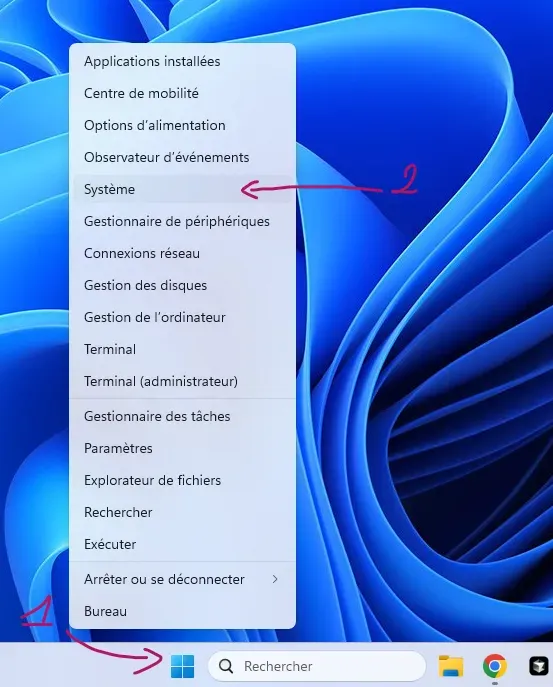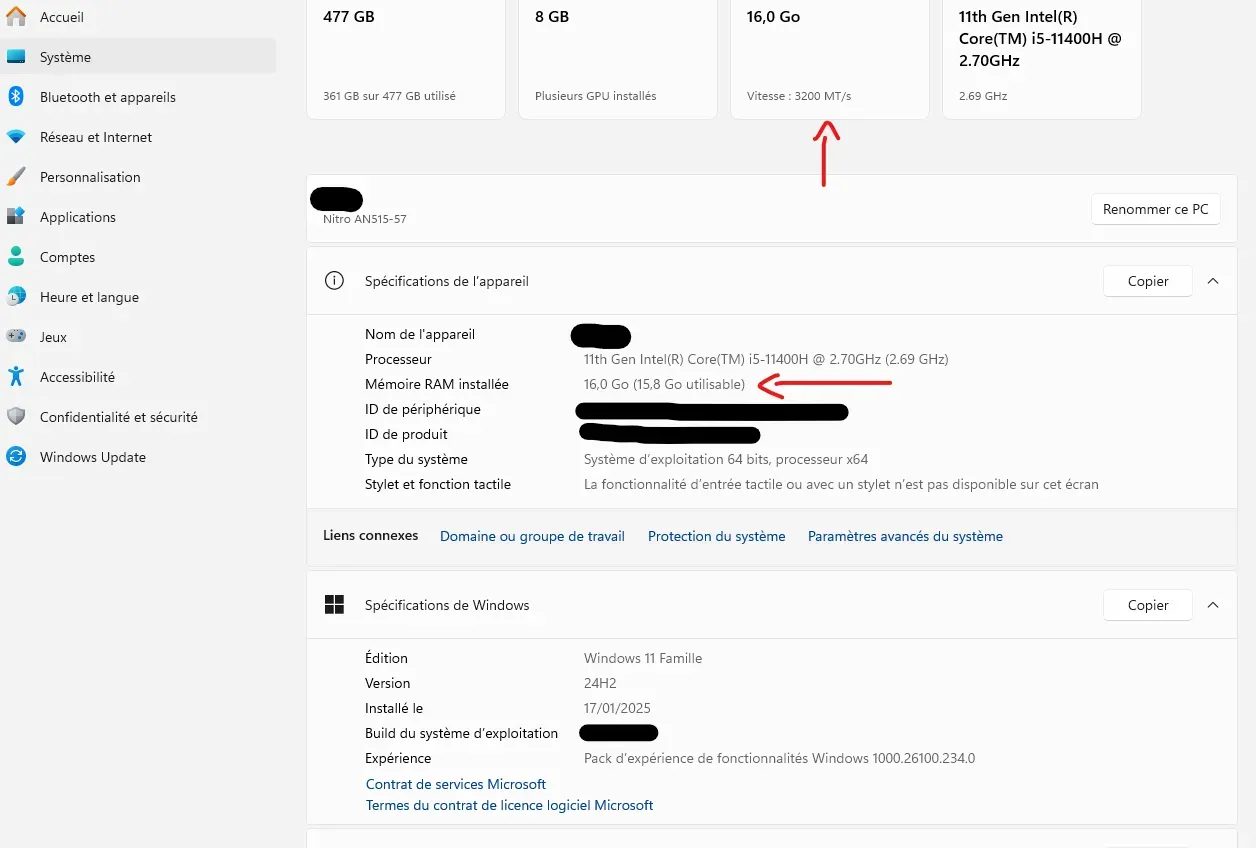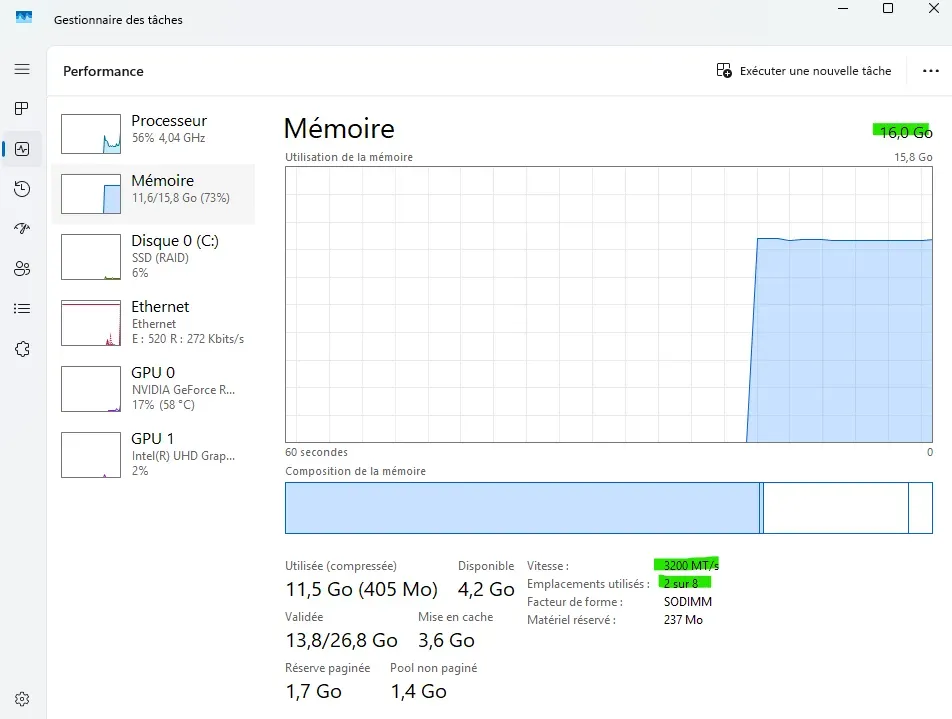Before getting into the concrete, a little reminder: RAM (random access memory) is an essential element of your computer.
- The more RAM you have , the more programs you can run at the same time.
- The RAM frequency (in MHz) plays a role in the speed of execution.
- Know the RAM type (DDR3, DDR4, DDR5) is essential if you want to add or replace it.
👉 In short, whether you are in "how to know how much RAM my PC has?" mode or "how to know the type of RAM of your Windows 10 PC", you will find all the answers below.